Improve Readability
SQL Server Management Studio (SSMS) is an essential tool for database administrators and developers. It provides a comprehensive environment to manage, access, configure, and develop all components of SQL Server. However, spending hours on SSMS with its default settings can strain your eyes, especially when analyzing complex queries and datasets. One way to enhance your working experience is by adjusting the font size for better readability. Here’s a simple guide on how to do just that.
Step 1: Accessing Options in SSMS
First, open your SQL Server Management Studio (SSMS). Once it’s up and running, navigate to the top menu and click on Tools. From the dropdown menu that appears, select Options. This action will open the Options dialog box, which allows you to customize various settings within SSMS to suit your preferences.
Step 2: Navigating to Fonts and Colors
Within the Options dialog box, you’ll find a list of categories on the left side. Here, you need to expand the Environment section by clicking on the plus sign next to it. Under Environment, you will see several sub-categories. Click on Fonts and Colors to proceed to the next step.
Step 3: Adjusting Grid Results Font Size
With the Fonts and Colors settings open, you’ll notice a section labeled Show settings for:. This is a dropdown menu containing different elements of SSMS that you can customize. Click on this dropdown and select Grid Results. The Grid Results option controls the appearance of query results displayed in grid format within SSMS.
Step 4: Changing the Font Size
After selecting Grid Results, you’ll see options to change the font and size among other settings. To improve readability, focus on the Size option. Here, you can increase the font size to make the text easier to read. We recommend changing the font size to either 14 or 16, depending on what’s more comfortable for your eyes. Simply click on the size dropdown, select your preferred font size, and click OK to apply the changes.
Why Adjust the Font Size?
Adjusting the font size, especially for grid results, can significantly reduce eye strain and make data analysis a more comfortable experience. It’s a small change that can have a big impact on your daily work, especially for those long sessions where you’re sifting through data or debugging complex queries.
Conclusion
Customizing SSMS to fit your personal preferences is a great way to enhance your productivity and comfort while working. Adjusting the font size for better readability is just one of many modifications you can make. Remember, a comfortable workspace is key to efficient and effective data management. Try this adjustment and see the difference it makes in your SSMS experience. Happy querying!
For more tips and tricks on optimizing your work environment in SSMS and other IT tools, keep following our blog. Your comfort and efficiency are our priority!